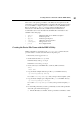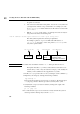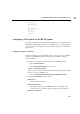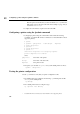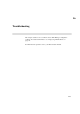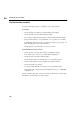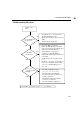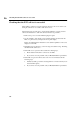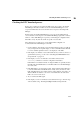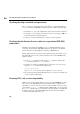Using the HP DTC 16RX Manager
112
Configuring a printer using the lpadmin command
15
Enter the printer device file that you entered in the file ddfa/dp file for the
DTC printer port. For the device file name in the example on page 110 you
would enter /dev/dtc1p2.
3 Complete the other fields as required and exit from SAM.
Configuring a printer using the lpadmin command
1 Configure the printer using the command line method with the following
commands
*
(consult the HP-UX System Administrator Tasks manual for a list of
supported printers):
# lpshut
# lpadmin -pdtcprinter -v/dev/dtc1p2 -mhp2235a
# enable dtcprinter
# lpsched
# accept dtcprinter
# lpstat -t
destination dtcprinter now accepting requests
printer dtcprinter now enabled
where:
pdtprinter is the name of the printer.
dtc1p2 is the name of the device file.
mhp2235a is the printer model.
2 If required, you can make dtcprinter the system default printer as follows:
lpadmin -ddtcprinter
* Consult the HP-UX System Administrator Tasks manual for a list of supported printers.
Testing the printer configuration
Use the lp command to verify that your printer configuration works.
1 If a default printer was configured, the following lp command prints the file
ddfa/dp on the default printer:
lp ddfa/dp
2 If no default printer has been configured, type:
lp -dprinter name ddfa/dp