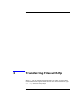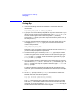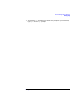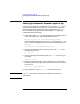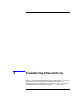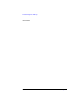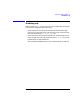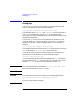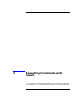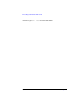Using Internet Services
22 Chapter3
Transferring Files with ftp
Using ftp
Using ftp
1. Issue the following command to establish a connection with the
remote host:
ftp
remote_host_name
or
remote_IP_address
2. Type your user name when prompted for it by the remote host. If you
do not have an account on the remote host, type anonymous or ftp as
the user name to get access to the anonymous ftp directory.
Anonymous ftp allows you access only to the directory that is set up
for anonymous ftp.
3. Type your password when prompted for it by the remote host. If you
are logging in as anonymous, type your user name and local host
name as the password:
user_name
@
local_host_name
Note that if you are using the Secure Internet Services version of ftp
you will not be prompted for a password.
4. Set the transfer type, if necessary. The binary type may be used to
transfer all types of files. To find out the current transfer type, type
status at the ftp> prompt. To set the transfer type to binary, type
binary at the ftp> prompt.
5. You can perform directory operations on the remote host, by issuing
commands like pwd, cd, and ls. For a list of ftp commands, type ? at
the ftp> prompt. For help on a specific command, type ?
command
at
the ftp> prompt.
To perform directory operations and other shell commands on the
local host, put an exclamation point before the command, for example,
!ls.
6. At the ftp> prompt, use the put or get command to transfer files
between the local and remote systems:
ftp> put
filename
[
destination_filename
]
ftp> get
filename
[
destination_filename
]
The put command transfers a file from the local host to the remote
host. The get command transfers a file from the remote host to the
local host. If you do not specify a
destination_filename
, the copy of
the file will have the same name as the original.