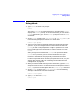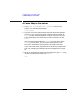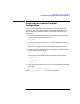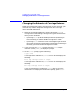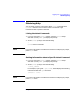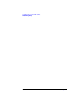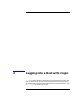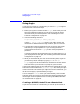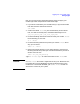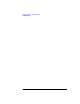Using Internet Services
18 Chapter2
Logging into a Host with rlogin
Using rlogin
Using rlogin
If you have an account on a remote host, you can use rlogin to log into
the remote host. Follow these steps:
1. Before you log into a remote host with rlogin, ensure that your local
terminal configuration settings are correct for the type of remote
communication you intend to perform. See “Checking Your Local
Terminal Configuration” on page 10.
2. Issue the following command:
rlogin
remote_hostname
[-l
remote_login_name
]
Use the -l
remote_login_name
option if your login name on the
remote host is different from the login name for your local account.
3. Type the login name and password for your account on the remote
host when you are prompted for it. If you are using the Secure
Internet Services version of rlogin you will not be prompted for a
password.
If certain keystrokes do not behave the way you expect them to, or if
your display does not look right, see “Checking Your Remote Terminal
Configuration” on page 13.
4. When you have finished your work on the remote system, log out as
you ordinarily do (for example, by typing exit or CTRL-D).
rlogin logs you out of the remote host, disconnects from the remote
host and returns you to the HP-UX prompt on your local host.
If the system administrator for the remote host has configured your local
host’sname in the remote host’s /etc/hosts.equiv file, and if your login
name on the local host matches your login name on the remote host, you
do not have to supply a password when you log in.
You can configure a .rhosts file in your home directory on the remote
host that allows you to log in from the local host without supplying your
remote login name and password. See “Creating a $HOME/.rhosts File
on a Remote Host” on page 18.
Creating a $HOME/.rhosts File on a Remote Host
If you have an account on a remote host, you can set up the account so