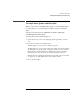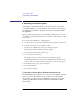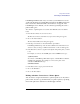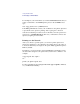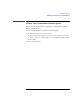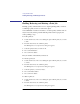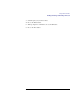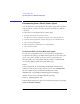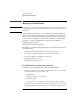User's Guide for MS-DOS Clients
78
Using Shared Printers
Disconnecting from a Shared Printer Queue
Disconnecting from a Shared Printer Queue
You can disconnect your workstation from a printer queue when you finish
using the printer, or when you want to use the devicename for a different
connection.
To disconnect your workstation from a printer queue
1 From the View menu, choose Used resources.
The Resources in Use by username at \\computername dialog box appears.
2 Select the printer queue that you want to disconnect your workstation from.
3 Choose the Stop using button.
4 When prompted for confirmation, choose the OK button.
5 Choose the Done button.
If a Print Job Fails to Send an End-of-Job Signal
In some cases, an application may not send an end-of-job signal that is
recognized by the print spooler. Without this signal, the spooler cannot pass
the job to the printer, and the spooler is not free to accept other jobs.
The prtsc utility solves this problem. The prtsc utility is a terminate-and-
stay-resident (TSR) program. To load this utility, type:
prtsc
at the command line. To load the utility automatically, include it in the
wrkservices entry and also in the [services] section of the LANMAN.INI
file. For example, if prtsc is included in the wrkservices entry:
wrkservices = messenger,netpopup,prtsc,encrypt
then the [services] section should include the following:
prtsc = netprog\prtsc.exe
If the workstation has prtsc loaded, you can release the print job by pressing
CTRL+ALT+PRINT SCREEN.