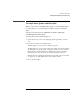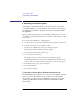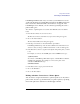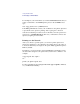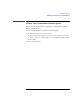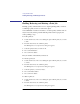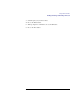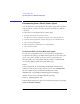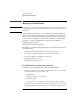User's Guide for MS-DOS Clients
76
Using Shared Printers
Holding, Releasing, and Deleting a Print Job
Holding, Releasing, and Deleting a Print Job
Holding a print job instructs the server to suspend printing until you release
it. Deleting a print job removes it from the queue.
Your administrator can also hold, delete, or restart a print job. These actions
may be necessary when a problem with the printer, such as a paper jam,
causes printing to stop.
To hold a print job
1 Set the current focus on the server sharing the queue with the print job you want
to hold.
2 From the View menu, choose Printer queues.
The Print Queues on \\computername dialog box appears.
3 Select the print job that you want to hold.
4 Choose the Hold button.
5 Choose the Done button.
The job remains on hold until you release it.
To release a print job
1 Set the current focus on the server sharing the queue with the print job you want
to release.
2 From the View menu, choose Printer queues.
The Print Queues on \\computername dialog box appears.
3 Select the print job you want to release.
4 Choose the Release button.
5 Choose the Done button.
To delete a print job
1 Set the current focus on the server sharing the queue with the print job you want
to delete.
2 From the View menu, choose Printer queues.
The Print Queues on \\computername dialog box appears.