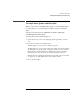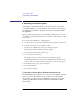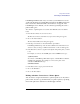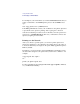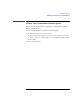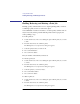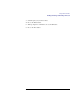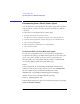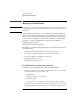User's Guide for MS-DOS Clients
73
Using Shared Printers
Connecting to a Printer Queue
LAN Manager Enhanced also lets you connect your workstation to servers
on the network that are not running Windows NT or LAN Manager. Because
these servers have different interfaces, their names do not appear on the
LAN Manager screen. Instead, you can connect by specifying the server’s
path in a dialog box.
To connect to a printer queue on a server other than the server of current
focus
1 From the View menu, choose Used resources.
The Resources in Use by username at \\computername dialog box appears.
2 Choose the Add use button.
The Use a Network Resource dialog box appears.
3 In the Type of Use list box, select the 2 Printer option button.
LAN Manager Enhanced provides the next available devicename in the Local
device box, but you can type a different devicename over the one that appears.
4 In the Network resource box, type the network path of the printer queue you want
to use.
For example, to connect to the LASER queue on the \\ADMIN server, type:
\\admin\laser
To connect to a LAN Manager Print Station queue on an MS-DOS workstation,
use LPT as the sharename. For example, to connect to the queue on the
workstation \\WILDWOOD, type:
\\WILDWOOD\LPT
5 In the Password box, type a password if needed.
6 Choose the OK button.
7 Choose the Done button.
Making a Onetime Connection to a Printer Queue
You don’t have to assign a devicename to a printer queue if you only want to
print one file. You can copy the file directly to a printer queue by specifying
the network path as the destination of the net copy command.