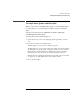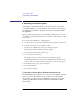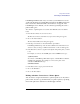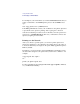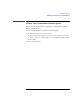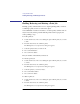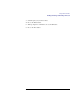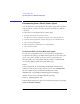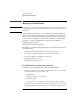User's Guide for MS-DOS Clients
72
Using Shared Printers
Connecting to a Printer Queue
Connecting to a Printer Queue
Connecting to a printer queue allows you to use the queue as if a printer
were attached directly to your workstation. You connect to a printer queue
by assigning a devicename to the queue. You can use devicenames LPT1
through LPT3.
The procedure in this section is for connecting to printer queues on servers
on which you can set the current focus. To connect to other queues, see the
next section.
To connect your workstation to a printer queue
1 Set the current focus on the server sharing the printer queue that you want to use.
2 From the View menu, choose Available resources.
The Resources Available at \\computername dialog box appears.
Printer queues are listed as Printer in the Type column.
3 Select the printer queue that you want to use.
4 Choose the Use resource button.
The Use the resource \\computername\sharename dialog box appears.
LAN Manager Enhanced provides the next available devicename in the Local
device box, but you can type a different devicename over the one that appears.
5 In the Password box, type a password if needed.
6 Choose the OK button.
7 Choose the Done button.
Connecting to Printer Queues Without Setting the Focus
The LAN Manager screen allows you to connect your workstation to printer
queues on servers other than the server of current focus. This includes
servers that are not visible on the LAN Manager screen, servers in other
domains, and MS-DOS workstations running the LAN Manager Print
Station utility.