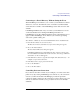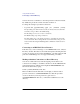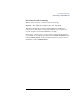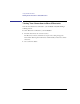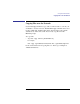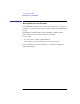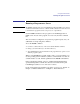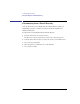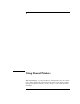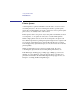User's Guide for MS-DOS Clients
61
Using Shared Directories
Connecting to a Shared Directory
Connecting to a Shared Directory Without Setting the Focus
The LAN Manager screen allows you to connect your workstation to shared
directories on servers other than the server of current focus. This includes
servers that are not visible on the LAN Manager screen and servers in other
domains.
LAN Manager Enhanced also lets you connect your workstation to servers
on the network that are not running LAN Manager. Because non-
LAN Manager servers have different interfaces, their computernames do not
appear on the LAN Manager screen. Instead, you connect by specifying
each server’s path in a dialog box.
To connect to a directory on a server other than the server of current focus
1 From the View menu, choose Used resources.
The Resources in Use by username at \\computername dialog box appears.
2 Choose the Add use button.
The Use a Network Resource dialog box appears.
LAN Manager Enhanced preselects Disk in the Type of Use box and provides
the next available devicename in the Local device box. You can type a different
devicename over the one that appears.
3 In the Network resource box, type the network path of the shared directory — for
example, \\computername\sharename
4 In the Password box, type a password if needed.
5 Choose the OK button.
6 Choose the Done button.
Controlling Persistent Connections
If you often use the same connections (for example, you connect to the same
printer every day), having LAN Manager save and restore your connections
can save you time and trouble. LAN Manager provides the persistent
connections feature, which saves the connections you have when you log off
and restores them the next time you log on (if the resources are currently
available).