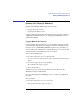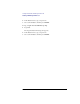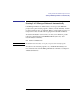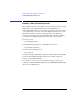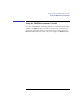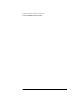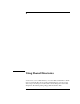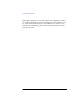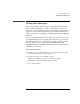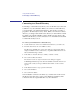User's Guide for MS-DOS Clients
60
Using Shared Directories
Connecting to a Shared Directory
Connecting to a Shared Directory
Connecting to a shared directory allows you to use the directory as if it were
a disk drive on your workstation. When you connect to a shared directory,
you can use files or programs in that directory. You can also copy files or
programs to the directory for use by others. When you connect to a shared
directory, you assign a devicename to the directory. A devicename is a name
by which your computer identifies a device. In this case, the device is the
disk drive the directory you are connected to is on. A disk drive devicename
is a letter followed by a colon.
To connect your workstation to a shared directory
1 Set the current focus on the server with the shared directory you want to use.
2 From the View menu, choose Available resources.
The Resources Available at \\computername dialog box appears. The list box
displays available resources on the server you specified. Shared directories are
listed as Disk in the Type column.
3 In the list box, select the directory to which you want to connect.
4 Choose the Use Resource button.
The Use the resource \\computername\sharename dialog box appears.
LAN Manager Enhanced provides the next available devicename in the Local
device text box, but you can type a different devicename over the one that
appears.
5 In the Password text box, type a password if needed.
6 Choose the OK button.
7 Choose the Done button.
Your workstation connects to the directory you selected. You can now use
the directory the same way you use your workstation’s disk drives. The
connection exists as a logical disk drive on your workstation.