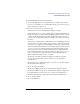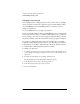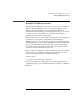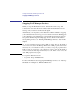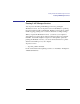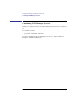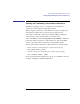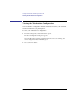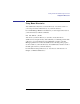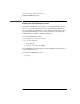User's Guide for MS-DOS Clients
42
Getting Started with LAN Manager Enhanced
Understanding User Accounts
Changing Your Password
You sometimes have to change the password for your account--for example,
when your password is about to expire. If your account information is kept
on a LAN Manager server, LAN Manager alerts you when you need to
change your password.
See your administrator if you forget your password.
If your account information is kept on a LAN Manager server, several weeks
before your password expires, you will be notified when you log on that you
need to change your password. It is strongly recommended that you change
the password during a network session before the day the password expires.
If you have not changed the password by the expiration date, you will be
required to change the password in order to log on. You may then experience
a delay before you are able to make network connections. (In later sessions,
you will be able to make network connections as usual.)
To change your password
1 To change your password in your logon domain account, set the current focus on
your workstation. To change your password on a server, set the current focus on
that server.
2 From the Accounts menu, choose Change Your Password.
The Change Password at \\computername dialog box appears.
3 In the Old password box, type your current password.
4 In the New password box, type a new password.
5 Choose the OK button.