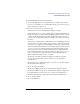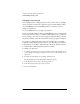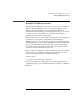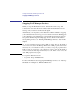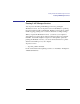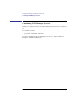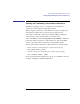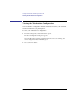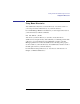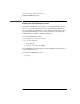User's Guide for MS-DOS Clients
41
Getting Started with LAN Manager Enhanced
Understanding User Accounts
To view information about your user account
1 To view information about your account in the logon domain, set the current
focus on your workstation. To view information about your account at a server,
set the current focus on that server.
2 From the Accounts menu, choose Your account.
The View Your Account at \\computername dialog box appears.
If the current focus is set on your workstation, the computername displayed in
the title of the dialog box is that of the LAN Manager primary domain controller
or Windows NT Advanced Server domain controller. If the current focus is set
on a server, the computername displayed in the title of the dialog box is that of
the server.
You can enter a comment about yourself that others on a LAN Manager network
can read, such as your office location or phone extension, in the User Comment
text box. If you are logged on to a LAN Manager domain, this comment appears
after your name in the Information on User username dialog box under the Users
on a server or Users on a domain command in the View menu. It also appears
when you type the net who username command from the command line. The
User comment field can have as many as 48 characters. The Users on a server,
Users on a domain and net who commands do not give information about
Windows NT Advanced Server users or domains.
The Country code number specifies the language in which servers display
messages. For more information about country codes, see Appendix A,
“Country Codes.”
Except for the User comment and Country code text boxes, you cannot change
the information in this dialog box.
3 Choose the Logon times button.
The Hours You May Log Onto Server \\computername dialog box appears.
The Hours You May Log Onto Server \\computername dialog box displays the
times during which you can use the server’s resources. Your administrator
determines these times. You cannot edit any of the fields in this dialog box.
4 Choose the Done button.
5 Choose the OK button.