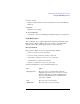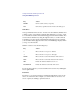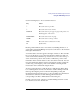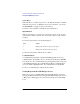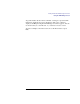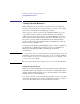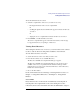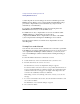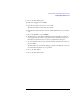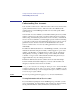User's Guide for MS-DOS Clients
37
Getting Started with LAN Manager Enhanced
Viewing Network Resources
To set the current focus on a server
1 Select the computername of the server you want to focus on by:
• Pressing the first letter of the server's computername
Or
• Scrolling through the list box until the name appears in the Set current focus
on text box
Or
• Typing the server’s computername in the Set current focus on text box
2 Press ENTER, or double-click the server name.
The server's computername appears on the Current focus line, and a message
box appears that shows your privileges on that server.
Viewing Shared Resources
After setting the current focus on a server, you can view that server’s shared
resources, such as directories and printers available to network users.
To view shared resources on a server
1 Set the current focus on the server that you want to view.
2 From the View menu, choose Available Resources.
The Resources Available at \\computername dialog box appears.
The Resources Available at \\computername dialog box shows the resources
available on the server you specified. The information in the Type column
indicates the type of each resource in the list. Disk refers to shared directories;
Printer refers to shared printers.
3 Choose the Done button.
For more information about connecting to and using shared resources, see
Chapter 2, “Using Shared Directories,” and Chapter 3, “Using Shared
Printers.”
Network Paths
Every shared resource on the network is identified by a network path. A
network path is the computername of the server sharing the resource,
followed by the resource’s sharename--the name an administrator assigns to