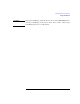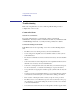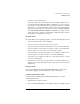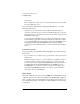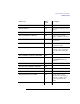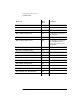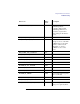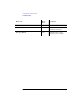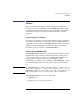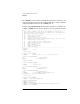User's Guide for MS-DOS Clients
333
Using Remote Access Service
Troubleshooting
Contact your system administrator.
• You are disconnected from the network when you start Microsoft Windows ver-
sion 3.0. When running MS-DOS and Microsoft Windows version 3.0 and using
a serial mouse, be sure to start the Windows operating system before connecting.
Alternatively, you can upgrade to Microsoft Mouse version 8.0 or later. When us-
ing the version 8.0 mouse driver, change the second line in the MOUSE.INI file
from AUTOMATIC SEARCH to SERIAL1 or SERIAL2, depending on which
serial port the mouse is attached to. Contact Microsoft Product Support Services
for information on upgrading mouse drivers.
Modem Problems
If your modem is not responding properly, one of the following may be true:
• Your modem has been turned off or unplugged.
• Your modem is not properly connected to your computer.
• Your modem is in an inconsistent state. Restart or reset your modem and redial.
• Your modem and/or modem cables are defective. Contact your network admin-
istrator to make sure you have the correct modem cable for RAS.
• Your modem type is not supported by RAS, or it is not a fully compatible version
of the modem type you selected. Contact your network administrator.
• Your modem is not configured correctly. See your modem user guide, or contact
your network administrator.
• If your modem connects at a lower baud rate than you specified, the RAS server
may have a modem type different from what you are using. Contact your network
administrator.
Display Problems
If your screen blacks out when running MS-DOS and the version 7.0.4
mouse driver, upgrade your mouse driver to version 8.0 or later.
Loading and Unloading Problems
If you encounter problems when loading the RAS drivers, one of the
following may be true:
• The RAS drivers are already loaded.
• There is insufficient MS-DOS memory available. Unload some TSR) programs