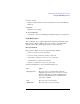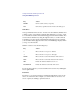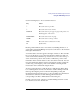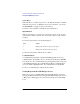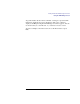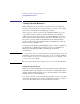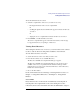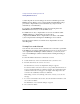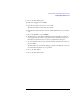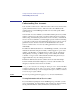User's Guide for MS-DOS Clients
33
Getting Started with LAN Manager Enhanced
Using the LAN Manager Screen
Use the following keys to move around in a list box:
Pressing a letter while the cursor is in a list box (including the list box of
server names on the LAN Manager screen) moves the cursor to the next item
that begins with that letter.
A scroll bar and a scroll box appear at the right of a list box. The scroll bar
lets you use the mouse to move through a list that contains more than one
screen of information. Click the up or down arrow to move the view up or
down one line. The position of the scroll box reflects the position of the
information in the window relative to the total contents of the list. You can
move through the list with the mouse by dragging the scroll box. Drag the
scroll box by positioning the pointer on the scroll box, holding the left
mouse button down, and then moving the mouse.
To select an item in a list box with the mouse, click the item. If the dialog
box containing the list box has a Zoom button, double-clicking an item in
the list (positioning the pointer on the item and quickly pressing and
releasing the left mouse button twice) zooms, presenting more information
about the item. Otherwise, double-clicking performs the action
corresponding to the first command button in the dialog box.
If a dialog box has a pair of list boxes, double-clicking an item in one list
box often moves it to the other list box.
Key Action
↑ Moves the cursor up one line.
↓
Moves the cursor down one line.
PAGE UP Moves the cursor up one page. A page is the portion of a
list that appears on the screen.
PAGE DOWN Moves the cursor down one page.
HOME Moves the cursor to the top of a list.
END Moves the cursor to the bottom of a list.
F5 Updates a list.