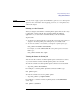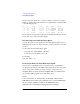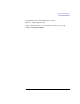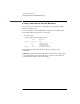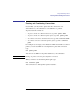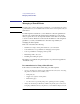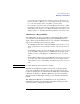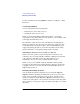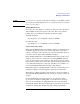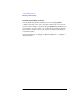User's Guide for MS-DOS Clients
212
Using LAN Manager Basic
Using Shared Printers
You don’t need a connection to a server to view the contents of its queues.
When you specify either a devicename or a computername, a display similar
to the following appears:
Pos ID Size Date Time Name Status
—————————————————————————————————————————————————————————————
001 268 115074 07-15-92 16:20 ANDREWS Printing
002 269 65174 07-15-92 16:22 KATIEMC Waiting
003 270 34594 07-15-92 16:25 SETHJ Waiting
004 271 103465 07-15-92 16:28 CAROLR Waiting
For each print job, the position in the queue, identification number, size (in
bytes), date, time, owner, and status display.
Disconnecting from a Shared Printer Queue
You can disconnect your workstation from a shared printer queue when you
finish using the resource or when you want to use the connection for another
resource.
To disconnect from a shared printer queue
• Type net use
devicename
: /delete.
You can abbreviate the /delete option as /d.
For example:
net use lpt1: /d
If a Print Job Fails to Send an End-of-Job Signal
In some cases, an application may not send an end-of-job signal that is
recognized by the print spooler. Without this signal, the spooler cannot pass
the job to the printer, and the spooler is not free to accept other jobs.
The prtsc utility solves this problem. The prtsc utility is a terminate-and-
stay-resident (TSR) program. To load this utility, type:
prtsc
at the command line. To load the utility automatically, include it in the
wrkservices entry and also in the [services] section of the LANMAN.INI
file. For example, if prtsc is included in the wrkservices entry:
wrkservices = messenger,netpopup,prtsc,encrypt