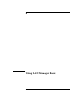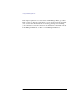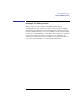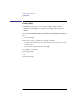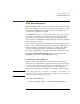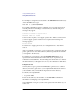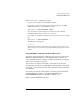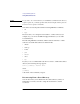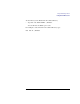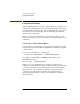User's Guide for MS-DOS Clients
206
Using LAN Manager Basic
Using Shared Directories
For example, to assign the S: devicename to the MIDWEST shared directory
on the \\SALES server, type:
net use s: \\sales\midwest
If you make a mistake in typing a command or if you specify an incorrect
network path when connecting to a shared directory, the following error
messages may appear:
Connection refused or syntax error
Network name not found
Some resources require you to supply a password to make a connection. If
you don’t supply a password when one is required, the following error
message appears:
Access denied
To learn how to supply passwords, see “Using Passwords,” later in this
section.
After you establish a connection, you no longer need to specify the network
path to gain access to the shared directory. Instead, specify the devicename
you assigned to the directory.
For instance, if you assign S: to the \\SALES\MIDWEST directory, S:
represents the network connection in the same way C: represents your
workstation’s hard disk drive. You can change the current drive to S: and use
the shared directory as though it were one of your workstation’s disk drives.
Using Passwords
You may have to type a password with net use to gain access to a shared
directory. In order to gain access, your computername must be the same as
your username, and you must know the password for the directory.
To check your computername
• Type net name.
If it is not the same as your username, see the net name command for
information on changing your computername.
Your administrator can give you the correct password for the directory you
want to use.