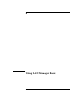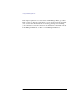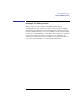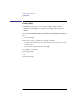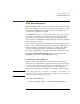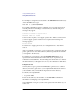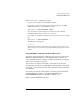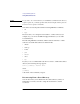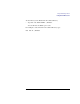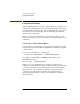User's Guide for MS-DOS Clients
205
Using LAN Manager Basic
Using Shared Directories
Using Shared Directories
With LAN Manager Basic, you can use a shared directory in much the same
way you use a directory or disk on your workstation. For example, you can
use the files and applications in a shared directory as though they were
stored on your workstation’s hard disk.
LAN Manager Basic gives you access to shared directories in two ways. You
can connect your workstation to a shared directory by assigning a disk
devicename to the directory. You can also specify the shared directory as
part of a path in some MS-DOS commands. These procedures are explained
in the following two sections.
In both cases, the shared directory is identified by a network path. A network
path is a server’s computername followed by a sharename. A sharename is a
name that identifies a shared resource (directory or printer queue). When
you type a network path from the command line, two backslashes (\\)
precede the computername, and another backslash precedes the sharename.
For instance, \\PRODUCT\REPORTS specifies a network path for the
REPORTS shared directory on the \\PRODUCT server.
Connecting to a Shared Directory
You can connect your workstation to a shared directory by assigning a
devicename to it. A devicename is a letter followed by a colon (for example,
D:). You use the devicename to gain access to the shared directory, just as
you use A: to gain access to a floppy disk drive on your workstation.
Devicenames A: through Z: are available for assigning to shared directories.
NOTE: If you assign a local drive devicename to a disk drive on the network, your
workstation recognizes the network connection rather than the local drive, unless the
network connection is paused or disconnected.
To connect to a shared directory
• Type net use
devicename: \\computername\sharename
.