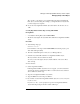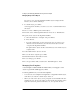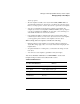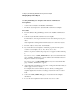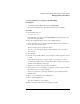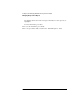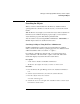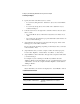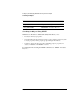Supervising the Network
2-55
Setting Up and Managing NetWare Directory Services Objects
Searching for Objects
Searching for Objects Using NETADMIN
NETADMIN searches each object in the Directory database unless you
narrow the search by specifying properties in combination with additional
variables such as “less than” or “equal to.”
For example, to find all users in New York, you could search for User
objects with State or Province Name “equal to” New York. The Search
feature then displays objects that meet the search criteria.
Prerequisites
• A workstation running DOS 3.30 or later and NETADMIN
• The Browse object right to the object you want to see in the search
Procedure
1 At the DOS prompt, type
NETADMIN <Enter>
For information on moving around in NETADMIN and selecting objects, press
<F1> after starting the utility.
2 From the “NETADMIN Options” menu, choose “Manage According to Search
Pattern.”
3 Enter the object name you want to search on in the “Enter Object Name” field,
use * to view all objects, or limit the search by combining characters with the *.
For example, if you want to view all objects whose names begin with “P,” enter
“P*” in the “Enter Object Name” field.
4 In the “Object Class” field, select the object class or classes for which you want
to search. To search for all object types, select “/All classes/.”
a Press <Enter> to select the object classes.
b If the object classes you want to search on don’t appear in the “Object Classes
Included” screen, press <Insert> to select additional object classes.
5 If you want to view an Alias object as an alias and not as the object the alias
represents, choose “Yes” in the “Show Alias Class” field.
6 Press <F10>.
Objects that match your selections are displayed in the browse screen.
Additional Information