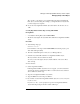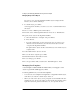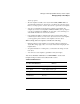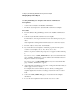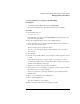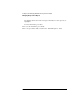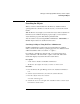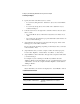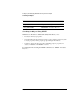Supervising the Network
2-54
Setting Up and Managing NetWare Directory Services Objects
Searching for Objects
5 Specify how much of the Directory tree to search.
• To search everything below the “Start From” object, select “Search Entire
Subtree.”
• To search only among objects one level below the “Start From” object,
continue with Step 6.
6 Select the down-arrow to the right of the “Search For” field to select an object
class to search.
• If you want all the objects of this selected object class to be listed, choose
“OK.”
• If you want only objects that have properties that match certain criteria to be
listed, continue with Step 7.
7 (Optional) Select the down-arrow to the right of the “Property” field to select
which property’s value will be examined.
The properties in this list change depending on which object class you selected
in the “Search For” field.
8 (Optional) Select how you want to compare a value to the selected property.
You can select “Equal To,” “Greater Than,” “Less Than,” or other choices.
9 (Optional) Enter a value in the field to the right of the comparison method that
you entered in Step 8.
For example, if you are searching for a Profile object that has the value
“Manager’s Profile” in the Other Names property, you might select the property
“Other Names,” then use the comparison method “Equal To” and the value of
“Manager’s Profile.”
10 Choose “OK.”
Objects that match your selections are displayed in a “Search Results” window.
Additional Information
For more information about Refer to
Properties
“Property” in Concepts
Using NetWare Administrator
“NetWare Administrator” in Utilities
Reference