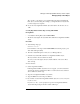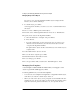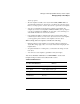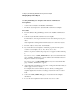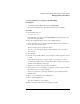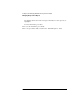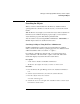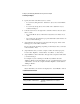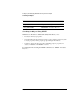Supervising the Network
2-48
Setting Up and Managing NetWare Directory Services Objects
Managing Groups of User Objects
If you choose “No,” then the Organizational Role object is displayed in the
Directory tree. Continue with Step 9.
9 To edit this object, press <F10>.
A menu appears from which you can choose to view or edit information about
this object.
10 Choose “View or Edit Properties of This Object.”
11 From the “View or Edit Organizational Role” menu, choose “Identification.”
12 Specify a User object for the Organizational Role.
a Select the field next to “Occupant” and press <Enter>.
b Press <Insert>.
c Type the complete name of a User object in the space provided, or press
<Insert> to browse the Directory tree and select a User object to be the
occupant of the Organizational Role.
The path from the object to the Root of the Directory tree forms the object’s
complete name.
13 Select additional User objects as needed.
14 To save the list of occupants, press <F10>.
15 Enter information in other fields as needed.
16 To save changes, press <F10>.
17 To exit, press <Esc> until you return to the “NetAdmin Options” menu.
Managing User Templates
A user template contains default information that you can apply to User
objects to give them default property values.
Use these guidelines as you create user templates:
• You can create a user template in an Organization or Organizational Unit object,
either when you create the container object or later on.
• When you create a User object, you are prompted to use the defaults in the user
template. If you do, the property values you entered in the user template, such as
login time restrictions, password restrictions, etc., are copied into the User