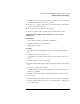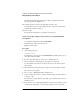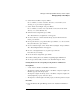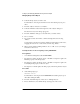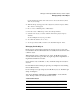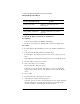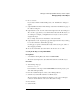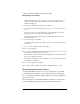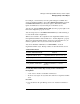Supervising the Network
2-46
Setting Up and Managing NetWare Directory Services Objects
Managing Groups of User Objects
2 Select the object that will contain the new Organizational Role object.
For information on moving around in the browser and selecting objects, press
<F1>.
Only Organization and Organizational Unit objects can contain Organizational
Role objects.
3 From the “Object” menu, choose “Create.”
4 From the “New Object” dialog box, choose “Organizational Role.”
If “Organizational Role” does not appear under “New Object,” you cannot
create Organizational Role objects in this container. Select or create another
object to contain the Organizational Role object.
5 Choose “OK.”
The “Create Organizational Role” dialog box appears.
6 Type the Organizational Role object name in the box provided.
7 (Optional) “Select Define Additional Properties.”
8 Select the “Create” button at the bottom of the window.
The “Identification” page of the “Object” dialog box appears.
9 Enter information in the fields provided in the “Identification” dialog box.
10 Choose the button to the right of “Occupant.”
11 Choose “Add.”
The “Select Object” window appears.
12 Select User objects from the “Directory Context” window until the objects you
want are shown in the “Object” window.
13 Select the User object in the left window to occupy the Organizational Role; then
choose “OK.”
The object you selected appears in the “Occupant” window.
14 Choose “OK” in the “Occupant” window.
15 When you are finished adding User objects as Occupants, choose “OK” in the
“Organizational Role” window.
16 (Optional) Select the “See Also” button at the right side of the object dialog box.