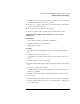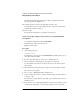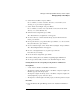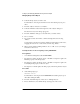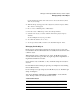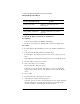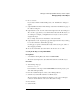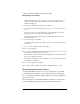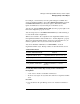Supervising the Network
2-44
Setting Up and Managing NetWare Directory Services Objects
Managing Groups of User Objects
If the Profile object class does not appear, you cannot create that object in the
selected container. Press <Esc> to return to the browser, and then select a
different container type.
6 Type the new Profile object name and press <Enter>.
7 If you want to create another Profile object, choose “Yes.” If you do not, choose
“No.”
If you choose“Yes,” you are prompted to type the new Profile object name.
Repeat Step 3 and Step 7, and then continue with Step 8.
If you choose “No” then the Profile object is displayed in the Directory tree.
Continue with Step 8.
8 To edit this object, press <F10>.
A menu appears from which you can choose to view or edit information about
this object.
9 Choose “View or Edit Properties of This Object.”
10 Choose “Login Script.”
11 To enter new commands for this Profile login script, choose “No”; or, to copy a
login script from another object, choose “Yes.”
The commands you place in the Profile login script are executed when users who
belong to this Profile object log in.
Press <F1> for information on the commands or see “Login Script Commands
and Variables” in Chapter 5.
12 To save your changes, press <F10>.
13 To exit, press <Esc> until you return to the “NetAdmin Options” menu.
Managing Organizational Role Objects
An Organizational Role object allows you to assign rights to a particular
position rather than to the person who occupies that position. The people
who occupy that position may change frequently, but the responsibilities of
that position do not.
The user assigned to an Organizational Role is called the occupant and is
granted all rights that are granted to the Organizational Role object.