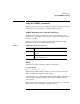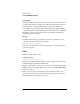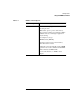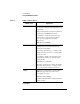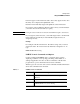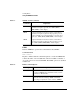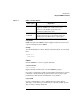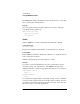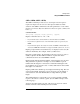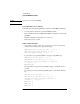Supervising the Network
6-14
Creating Menus
Using the NMENU Commands
Using ITEM
CHDIR When the word-processing application is closed,
the directory is changed to the original directory
for the menu.
Changes back to the drive and directory that were
in effect before an ITEM was executed.
For example, to change back to the drive and
directory the user was in before executing a
word- processing application in another
directory, type
ITEM Word 5.0 {CHDIR}.
PAUSE Allows users to read messages associated with a
command being executed from the menu by
pausing the screen display.
The message “Press any key to continue” is also
displayed, and the screen does not change until a
user presses a key.
For example, to display a message when a user
selects the item “DOS Copy” from the menu,
include this line:
ITEM DOS Copy {PAUSE}
When the copy function is complete, the display
waits at the “Press any key…” prompt for a key
to be pressed before returning to the menu.
SHOW Displays the command name, such as COPY or
DIR, in the upper left corner of the screen.
For example, if you type
ITEM Copy Files {SHOW}
the DOS command COPY is displayed when the
item is executed.
Table 6-2 ITEM Command Options
ITEM option Explanation