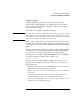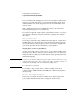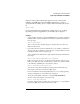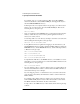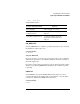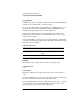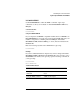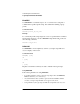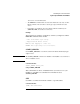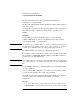Supervising the Network
5-42
Customizing the User Environment
Login Script Commands and Variables
To avoid inadvertently changing the order of any search drives that must be
mapped to a specific drive letter, you can map all remaining search drives
with the number S16:, which assigns the next lowest search number each
time it is used.
This command assigns the next available drive letter to the search drive
without displacing the previous search drives.
If you have an application that requires a particular drive letter, you can use
the following command to map the search drive, replacing drive with the
drive letter:
MAP S16:=drive:=path
If you map a search drive using a number already assigned to a search drive,
NetWare makes the old search drive a network drive. The letter assigned to
the old search drive remains assigned as the converted drive mapping. The
new search drive takes the next unused letter of the alphabet.
Mapping Drives to Directory Map Objects
Another way to map a drive to a directory is to create a Directory Map object
that points to the directory. Then, if you move the directory, you only need to
change the Directory Map object rather than all of the login scripts that may
include that mapping.
NOTE: It is best to use Directory Map objects in the user’s current context. Do not use
complete names that point to other contexts. If the map is in another context, you
should create an alias that points to the real Directory Map object.
See “Alias object” in Concepts.
For example, to map a search drive to a Directory Map object whose
complete name is APPL.SALES_LA.ACME_US, add the following line to
the login script:
MAP S2:=.APPL.SALES_LA.ACME_US
In the previous example, the Directory Map object’s name begins with a
period, which indicates that the drive is mapped to the drive Root.