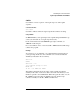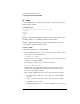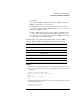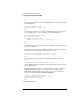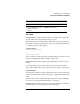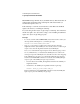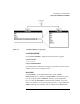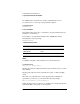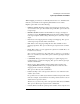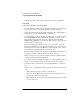Supervising the Network
5-40
Customizing the User Environment
Login Script Commands and Variables
available drive. This option is valid in login scripts and at the command line.
Using MAP
Follow these guidelines when using MAP:
• If you use MAP to automate drive map assignments during execution of the login
script, users don’t have to map drives manually every time they log in.
• Specify drive mappings in a login script by entering the same commands that you
would enter if you were using MAP at the command line.
• To avoid having the result of each mapping displayed as it is executed, you can
put the MAP DISPLAY OFF command at the beginning of your login script.
When all drive map assignments have been completed, add the line MAP
DISPLAY ON and MAP to your login script. This sequence provides a cleaner
display for the users as they log in.
• Instead of specifying drive letters such as F: or G:, you could use an asterisk
followed by a number n to represent the nth network drive. For example, if your
first network drive is F: then using MAP *3:= would assign H:, or if your first
network drive is D: then using MAP *4:= would assign G:.
This allows drive letters to reorder themselves automatically when local drives
are removed or added or when the first network drive is changed.
This also allows users to log in from workstations that have a different number
of local drives than their regular workstation.
• You can map a local drive (usually A: through C:) to a network directory, but you
cannot access the local drive until you remove the network drive mapping.
• You must not map a redirected drive, such as a CD-ROM drive, to a network
drive.
• In many cases, you might find it useful to map network drives in the following
order:
• Map the first network drive to the user’s home directory.
• If users are running Windows from the network, map a drive to each user’s
directory that contains user-specific files.
• Map remaining drives to any directories in which users frequently work, such
as project directories.