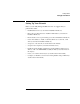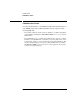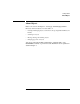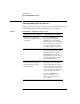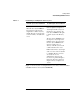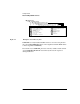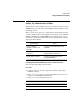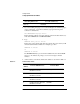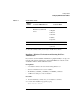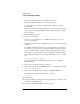Supervising the Network
1-12
Getting Started
Setting Up Administration Utilities
Replace drive with the letter of your workstation’s disk drive.
3 Follow the installation instructions on the workstation screen.
Use the arrow keys to move between the fields. Press <Enter> to modify a
particular field.
Because this workstation is being installed to get you started with the network
setup, you can do a standard installation with the default settings and configure
other options later.
4 Exit the installation program.
5 Reboot your workstation.
In order for your modifications or new installation to function, you need to
reboot your workstation.
6 From the network drive F:, use the LOGIN command to log in to the network as
ADMIN.
The LOGIN command must include your context. Depending on the Directory
tree structure you set up for the server during installation, use the name typing
sequence of Common Name, Organizational Unit, Organization, and Country.
For example, if you installed this server in an Organization called ABC_INC,
with no Organizational Unit or Country defined in the Directory tree, you would
type
LOGIN .ADMIN.ABC_INC <Enter>
For more information on the LOGIN syntax and options, see “LOGIN” in
Utilities Reference.
7 Enter a password if prompted; then press <Enter>.
8 Map the next network drive to the PUBLIC directory of Volume SYS: by typing
MAP N SYS:PUBLIC <Enter>
9 Change to the network drive that is mapped to the PUBLIC subdirectory.
For example, if you mapped network drive Z:, you’d type
Z: <Enter>
10 Start Windows.
11 Select the NetWare program group or another program group you want to start
the NetWare Administrator from.
12 From the “Program Manager File” menu, choose “New.”