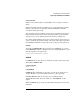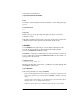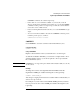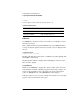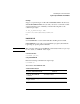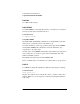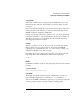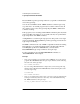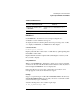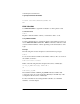Supervising the Network
5-27
Customizing the User Environment
Login Script Commands and Variables
Using DRIVE
Unless this command is in your login script, the default drive is set to the
first network drive, which is often assigned to your home directory when
you log in.
If you don’t want the default drive to be the first network drive, map a drive
in the login script to the directory you want to be the default; then use the
DRIVE command to change the default drive.
Instead of specifying a drive letter, such as F: or G:, you can use an asterisk
followed by a number n to represent the nth network drive (for example, *3).
This allows drive letters to reorder themselves automatically if previous
drive mappings are deleted or added.
Example
Suppose you expect to work on only one project for several days and the
files for that project are located on drive S:. You can use the DRIVE
command to set your default drive to S: so you won’t have to change your
default drive manually every time you log in.
First, make sure you have mapped drive S: to the correct directory in your
login script. Then enter the following command in the login script:
DRIVE S:
EXIT
Use EXIT to terminate execution of the login script and execute an external
program.
Command Format
EXIT [“filename [parameters]”]
Using EXIT
The length of information between quotation marks cannot exceed your
keyboard buffer length minus 1 (commonly 15 - 1 = 14 characters).
You can use the EXIT command in a login script to stop the login script and
execute a program, such as a word-processing or menu program.