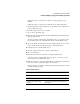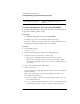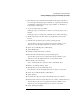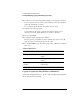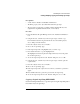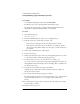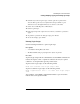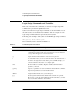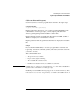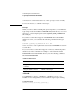Supervising the Network
5-13
Customizing the User Environment
Creating, Modifying, Copying, and Printing Login Scripts
6 Enter the login script commands and information in the login script text box.
For a description of all login script commands, see “Login Script Commands
and Variables” in this chapter. For login script examples, see “Examples of
Login Scripts” in this chapter.
7 To save the login script, press <F10>.
If the login script you created was a container or a user login script, you are
finished.
If the login script you created was for a Profile object, continue with Step 5.
8 (Profile login scripts only) Press <Esc> repeatedly until you return to the
browser.
9 Select the User object that needs to use the profile login script.
You can either type the object’s complete name and press <F10> or press
<Insert> to browse through the Directory tree and choose the name.
10 Select “View or Edit Properties of This Object.”
11 Select “Memberships.”
12 Select the “Profile” field and press <Insert>.
13 Enter the name of the Profile object in the box that appears.
You can either type the object’s complete name and press <F10> or press
<Insert> to browse through the Directory tree and select the name.
14 Press <F10> to save the changes.
Now you must add the User object as a trustee of the Profile object.
15 Return to the “Manage Objects” menu.
16 Through the browser, select the Profile object.
Press <Insert> to browse through the Directory tree and choose the name.
17 Select “View or Edit the Trustees of This Object.”
18 Select “Trustees.”
19 To add the User object as a trustee of this Profile object, press <Insert>.
20 Enter the name of the User object that needs to be a trustee of this Profile object.
You can either type the object’s complete name and press <F10> or press
<Insert> to browse through the Directory tree and choose the name.
21 Select “All Properties Rights.”