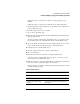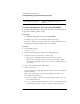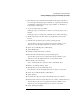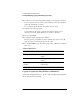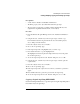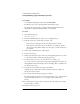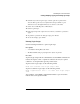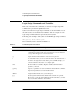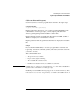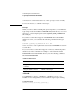Supervising the Network
5-11
Customizing the User Environment
Creating, Modifying, Copying, and Printing Login Scripts
If the login script you created was a container or user login script, you are
finished.
If the login script you created was for a Profile object, continue with Step 7.
7 (Profile login scripts only) Using the browser, select the User object that needs to
use the profile login script.
8 From the “Object” menu, choose “Details.”
9 Choose the “Login Script” page.
10 Enter the name of the Profile object in the “Default Profile” field located under
the login script text box.
You can type in the complete name of the Profile object, or you can choose the
browser button next to the “Default Profile” field to select the Profile object.
11 To save the Profile object name and close the “Details” dialog box, choose “OK.”
Now you must add the User object as a trustee of the Profile object.
12 Using the browser, select the Profile object.
13 From the “Object” menu, choose “Trustees of This Object.”
14 Choose “Add Trustee.”
15 Enter the name of the User object who is using this Profile object.
You can type in the complete name of the User object, or you can choose the
browser button to select the Profile object.
16 Make sure the Browse object right and the Read property right are checked and
then choose “OK” to assign these rights to the User object.
The User object is now a trustee of the Profile object and has the rights necessary
to run the profile login script.
Additional Information
For more information about Refer to
Creating a Profile object “Managing Profile Objects” in this chapter
Examples of login scripts “Examples of Login Scripts” in this chapter
Login script commands and
variables
“Login Script Commands and Variables” in
this chapter