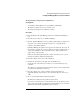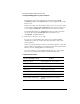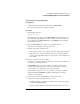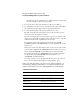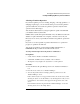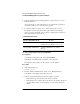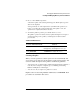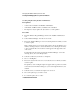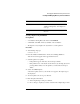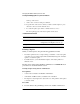Supervising the Network
4-17
Managing the NetWare Directory Services Tree
Creating and Managing Directory Services Partitions
Moving a Partition Using NetWare Administrator
Prerequisites
• A workstation running Windows 3.1 and NetWare Administrator
• The Supervisor right to the object you want to move
• The Create object right to the destination container
Procedure
1 From the Windows Program Manager, click on the “NetWare Administrator”
icon.
2 From the “Tools” menu, choose “Partition Manager.”
3 From the “Partition Manager” browser, select the partition that you want to move.
You can move a container object only if it is the root of a partition and it
contains no subordinate partitions.
In Partition Manager, the partition icon appears to the left of the object icon. If
the container you want to move is not a partition, select the container and choose
“Create as New Partition.” Then refresh the screen so that the partition icon
appears and go to the next step.
If there are subordinate partitions in the container you want to move, you can
merge those partitions with their parent partition.
4 From the “Object” menu, choose “Move Partition.”
5 Select the browser button to the right of the “Destination” box.
Use the browser in the “Directory Context” box to view the Directory tree’s
containers.
The “Objects” box that appears in the lower left corner shows the containers that
you select in the “Directory Context” box.
6 From the “Objects” box, select a container object (an Organization or
Organizational Unit) as the location to move the listed objects to; then choose
“OK.”
7 Choose “Create Alias in Place of Moved Container.”
The Alias object will point to the partition’s new location.
If you move an object and do not create an alias, users who are unaware of the
object’s new location will not easily find objects in the Directory tree, since they
will look for them in their original Directory tree location.