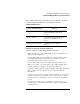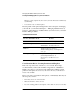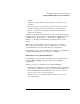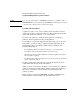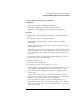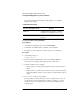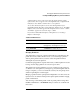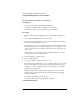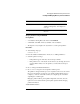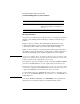Supervising the Network
4-11
Managing the NetWare Directory Services Tree
Creating and Managing Directory Services Partitions
Creating a Partition Using NetWare Administrator
Prerequisites
• A 386 or later workstation and NetWare Administrator
• A minimum of 6 MB of memory available on the workstation
• The Supervisor object right to the container object you are partitioning
Procedure
1 From the Windows Program Manager, click on the “NetWare Administrator”
icon.
2 From the “Tools” menu, select “Partition Manager.”
Partition Manager launches from the container you selected in NetWare
Administrator.
3 To locate the container object that you want to create as a partition, browse the
“Partition Manager” screen.
If the container object does not appear in the window, browse the Directory tree
either by choosing an object to see its subordinates or by choosing the arrow to
move toward the Root. Your current context appears in the upper left corner of
the screen.
For information about moving around in the “Partition Manager” screen and
selecting objects, choose the “Help” button.
4 Select the container object.
5 Choose “Create as New Partition.”
6 To confirm the creation of a new partition, choose “Yes.”
The new partition is created when the process is completed on the servers. To
see the partition icon that signifies that a container is a partition, you need to
refresh the screen by choosing the up-arrow and then expanding the parent
container again.
A master replica is stored on the server where the parent partition’s master
replica resides. An icon appears next to the Organization (O) or Organizational
Unit (OU) to show that the container is the root of a partition.
To see where the master replica is stored, select the Organization (O) or
Organizational Unit (OU) that you just partitioned, and then choose “Replicas.”
The server name appears in the “Servers” column and “Master” appears next to
it in the “Type” column.