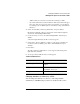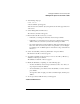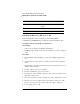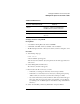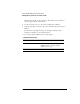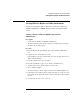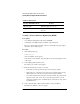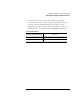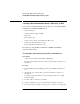Supervising the Network
3-57
Managing the NetWare Services File System
Making the File System Secure and Accessible
1 At the DOS prompt, type
FILER <Enter>
A list of available options appears.
Your current context, Volume object, and path are shown in the upper left corner
of the screen.
2 Select “Manage Files and Directories.”
The “Directory Contents” list appears.
3 Find and select the file or directory you want.
• If the item you want appears in the list, select it and press <F10>.
• If the item is not on the list, browse a directory by selecting it and pressing
<Enter> until you see the item you want. Select it and press <F10>.
• If you cannot find what you want, check the Volume object name in the upper
left corner of the screen. If you are in the wrong Volume, you can change it
by returning to the “Available Options” menu and choosing “Select Current
Directory.”
4 Select “View/Set File [or Directory] Information” and press <Enter>.
Information for the file or directory appears.
5 To modify an attribute, use the arrow keys to move to the “File [or Directory]
Attributes” field and press <Enter>.
The attributes for that file or directory appear.
6 Modify the attribute by completing one of the following steps:
• To delete an attribute, select it and press <Delete>. Select “Yes” when you
are prompted to delete the attribute.
• To add an attribute, press <Insert>. Select the attribute you want to add and
press <Enter>.
To assign more than one right, press <F5> to mark the rights, and then press
<Enter>.
7 To exit, press <Esc> until the menu you want appears.
Additional Information