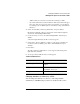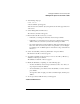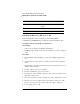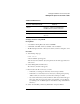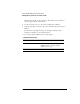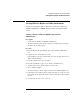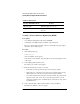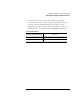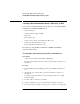Supervising the Network
3-55
Managing the NetWare Services File System
Making the File System Secure and Accessible
<Enter> until you see the item you want. Select it and press <F10>.
• If you cannot find what you want, check the Volume object name in the upper
left corner of the screen. If you are in the wrong Volume, you can change it
by returning to the “Available Options” menu and choosing “Select Current
Directory.”
4 Select “View/Set File [or Directory] Information” and press <Enter>.
Information for that file or directory appears. The current inherited rights are
shown in the “Inherited Rights Filter” field.
5 Use the arrow keys to move to the “Inherited Rights Filter” field and press
<Enter>.
A list of the rights inherited by the file or directory appears.
6 Select a file or directory attribute you want to revoke and press <Delete>. To
revoke more than one attribute, press <F5> to mark attributes, then press
<Delete>.
7 Press <Esc>.
The “File [or Directory] Information” screen reappears with a listing of the
rights that can be inherited.
8 To exit, press <Esc> until the menu you want appears.
Additional Information
Changing Attributes of a Directory or File
You can change the attributes of a directory or file using NetWare
Administrator or FILER. Both procedures are described in this section.
For more information about Refer to
Inherited rights “Directory and File Attributes” in this
chapter
“Attributes,” “Inherited Rights Filter,”
and “Rights” in Concepts
Using FILER
“FILER” in Utilities Reference