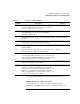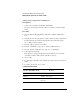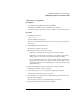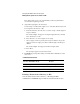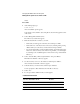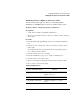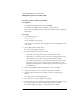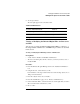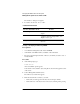Supervising the Network
3-52
Managing the NetWare Services File System
Making the File System Secure and Accessible
Modifying a Trustee’s Rights Using FILER
Prerequisites
• A workstation running DOS 3.30 or later and FILER
• A minimum of 512 KB of memory available on the workstation
• The Access Control right to the file or directory for which you want to change the
trustee rights
Procedure
1 At the DOS prompt, type
FILER <Enter>
A list of available options appears.
Your current context, Volume object, and path are shown in the upper left corner
of the screen.
2 Select “Manage Files and Directories.”
The “Directory Contents” list appears.
3 Find and select the file or directory you want.
• If the item you want appears in the list, select it and press <F10>.
• If the item is not on the list, browse a directory by selecting it and pressing
<Enter> until you see the item you want. Select it and press <F10>.
• If you cannot find the item you want, check the Volume object name in the
upper left corner of the screen. If you are in the wrong Volume, you can
change it by returning to the “Available Options” menu and choosing “Select
Current Directory.”
4 Select “View/Set File [or Directory] Information” and press <Enter>.
5 Using the arrow keys, move to the “Trustee” field and press <Enter>.
6 Select the name of the trustee whose rights you want to modify and press
<Enter>.
A list of the trustee’s current rights appears.
7 Press <Insert> to see a list of rights you can assign.
8 Select a right you want to give the trustee and press <Enter>. If you want to assign
more than one right, press <F5> to mark the rights, then press <Enter>.
The “Trustee Rights” list reappears, showing the new list of rights.