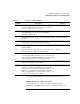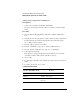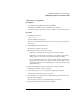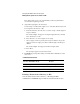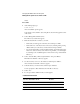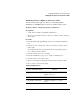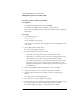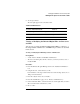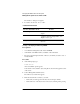Supervising the Network
3-48
Managing the NetWare Services File System
Making the File System Secure and Accessible
Press <Esc> until you get to the “View/Set File [or Directory] Information”
screen and then repeat Steps 5 and 6.
8 (Optional) Assign rights to the new trustee.
You can assign or modify trustee rights now, or at any time after the trustee has
been assigned to the directory or file.
a From the trustee list, select the user you want to assign or modify rights for
and press <Enter>.
The “Trustee Rights” list appears, showing the rights the trustee currently
has to this directory or file.
b Press <Insert> to see a list of rights you can assign.
c Select a right you want to give the trustee and press <Enter>. To give the
trustee more than one right, press <F5> to mark the rights, and then press
<Enter>.
The “Trustee Rights” list reappears with the new rights added.
d Press <Esc>.
The new rights appear next to the trustee name.
9 Exit FILER by pressing <Esc> until you reach the Exit confirmation box and
select “Yes.”
Additional Information
Deleting a Trustee from a Directory or File
You can delete a trustee from a directory or file using NetWare
Administrator or FILER. Both procedures are described in this section.
For more information about Refer to
Filesystem rights “Trustee Rights” in this chapter
Trustees
“Trustee” in Concepts
Using FILER
“FILER” in Utilities Reference