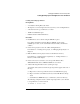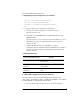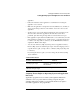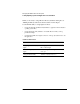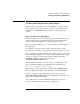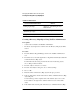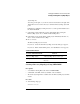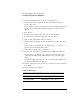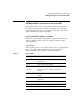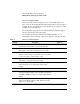Supervising the Network
3-42
Managing the NetWare Services File System
Creating and Using Directory Map Objects
2 From the “NetAdmin Options” menu, choose “Manage Objects.”
3 Find the Organization or Organizational Unit object that will contain the
Directory Map object.
Browse the Directory tree by selecting objects and pressing <Enter>. When you
find the object that will contain the Directory Map object, select it and press
<Enter>.
4 Press <Insert>.
5 From the “Select an Object Class” menu, choose “Directory Map.”
6 Type the name for the Directory Map object and press <Enter>.
7 In the “Volume Object Name” field, press <Insert>.
8 Enter the name of the Volume object to which this Directory Map object will
point.
You can either type the Volume object’s complete name, or you can press
<Insert> to browse through the Directory tree.
9 In the “Path on Volume:” field, press <Insert>.
10 Enter the path of the directory to which this Directory Map object will point.
You can either type the full path or press <Insert> to browse through the file-
system directory structure in the Volume defined in Steps 7 and 8; then press
<Enter>.
If the Directory Map object will point to the root of the specified Volume, leave
the “Path” field blank and press <Enter>.
11 From the “Name Spaces” box, select the type of name space for the volume and
press <Enter>.
12 To save the changes, press <F10>.
Additional Information
For more information about Refer to
Directory Map objects
“Directory Map object” in Concepts
Using NETADMIN
“NETADMIN” in Utilities Reference