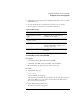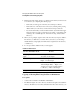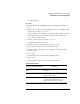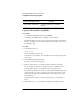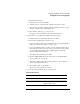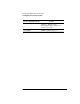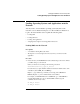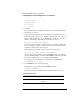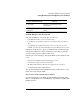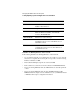Supervising the Network
3-29
Managing the NetWare Services File System
Creating Directories and Copying Files
complete the following steps.
a Select the directory and press <F10>.
b Select the option you want from the “Subdirectory Options” menu.
c At the prompt, type in the complete path to the destination directory, or press
<Insert> to search for the destination directory.
d Press <F10> to start the copy or move process.
The progress of the transaction is shown in an information box.
5 (Optional) To copy specific files, complete the following steps:
a Select the directory containing the files and press <F5>.
b Press <F5> to mark the files you want to copy.
Browse the directory structure by selecting a directory and pressing <Enter>
until you see the directory or files you want to copy.
If you cannot find the directory or files you want, check the Volume object
name in the upper left corner of the screen. If you are in the wrong volume,
you can change it by returning to the “Available Options” menu and
choosing “Select Current Directory.”
c After all the files are marked, press <F10>.
d From the “Multiple File Operations” menu, select “Copy Marked Files.”
The “Copy Files To:” box appears.
e Type in the complete path to the destination directory or press <Insert> to
search for the destination directory.
f Press <F10> to start copying the files.
The progress of the transaction is shown.
6 To exit, press <Esc> until the menu you want appears.
Additional Information
For more information about Refer to
Directories and files “File system” in Concepts
Filesystem rights “Understanding File and Directory
Rights” in this chapter