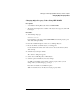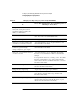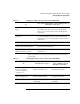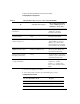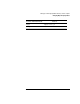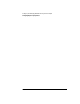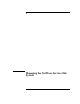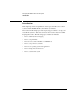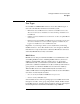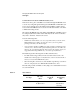Supervising the Network
2-78
Setting Up and Managing NetWare Directory Services Objects
Changing Object Property Values
Table 2-8 Changing User Object Property Values Using NETADMIN
To
Choose this option from the “View or Edit Properties of
This Object” menu; then…
Change the user’s last name, other
names, title, description, location,
department, telephone number, fax
number, or email address
“Identification”; enter information in the fields.
Disable the user’s account “Account restrictions”; choose “Login restrictions,” and
enter “Yes” in the “Account Disabled” field.
Change the user’s password “Change password”; enter new password as prompted.
Set the user’s account expiration date
or number of concurrent connections
“Account restrictions”; choose “Login restrictions,” and
enter information in the fields.
Change the user’s password
restrictions (password length,
changes, uniqueness, grace logins)
“Account restrictions”; choose “Password restrictions,” and
enter information in the fields.
View, reset, or set up intruder detection
on a user’s account
“Account restrictions”; choose “Intruder lockout status,”
then view or reset information in fields to detect intruder
attempts.
To set up intruder detection, you must go to the “View, Edit
Properties of This Object” page of the container that the
users reside in, then choose “Intruder Detection,” and enter
information in the fields.
Restrict the user’s login times “Account restrictions”; choose “Login time restrictions,”
and enter information in the fields.
Change the user’s login script “Login script”; enter login script commands.
Set the user’s login address restrictions “Account restrictions”; choose “Net address restrictions,”
press <Insert>, select the address type, and then enter
information in the fields.
Specify the user’s profile login script “Groups/Security Equal To Profile”; choose “Profile,” then
enter the name and context of the Profile object (or press
<Insert> and select the name from the list).