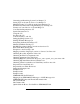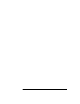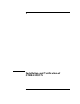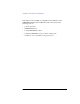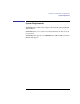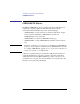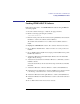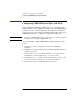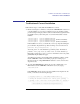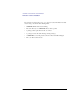STREAMS/UX for the HP 9000 Reference Manual
17
Installation and Verification of STREAMS/UX
Loading STREAMS/UX Software
Loading STREAMS/UX Software
Follow the steps below to load STREAMS/UX software using the HP-UX
swinstall program.
1 Insert the software media (tape or disk) into the appropriate drive.
2 Run the swinstall program using the command:
/usr/sbin/swinstall
3 Enter the mount point of the drive in the Source Depot Path field, and activate the
OK button to return to the Software Selection Window.
The Software Selection Window now contains a list of available software to
install.
4 Highlight the STREAMS/UX software. The “Selected” menu becomes active.
5 Choose Mark for Install from the “Selected” menu to choose the product to be
installed.
6 Choose Install from the “Install” menu to begin product installation and open the
Install Analysis Window.
7 Activate the OK button in the Install Analysis Window when the Status field
displays a Ready message.
8 Activate the Yes button at the Confirmation Window to confirm that you want to
install the software.
swinstall loads the fileset, runs the customized scripts for the fileset, and builds
the kernel.
9 Activate the OK button on the Note Window to return to the Install Window.
10 Activate the Show Logfile button to check for installation error messages. Refer
to the message, cause and actions to correct any unresolved problems.
11 Activate the OK button in the Logfile Window to return to the Install Window.
12 Activate the OK button in the Install window to return to the Software Selection
Window.
13 Choose Exit from the “File” menu to leave swinstall.