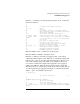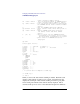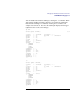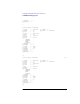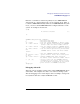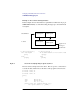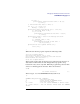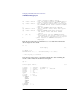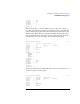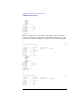STREAMS/UX for the HP 9000 Reference Manual
141
Debugging STREAMS/UX Modules and Drivers
STREAMS/UX Debugging Tool
Enter the :? command to see the help menu for primary mode. strdb prints
the text shown below.
:?
key - navigate from current structure
^D | :q - exit
^L - refresh
^K - log screen contents if logging enabled
? - show navigation keys for current structure
:? - show known commands
:x ? - show known structure descriptions
:x 'name' 'addr' - show structure 'name' at address 'addr'
:b 'addr' 'len' - show screenful of binary data at address
'addr'
('len' defaults to 256 if not specified)
^P - pop stack
^U - pop stack to previous mark
^T - transpose top stack entries
^R - re-read current structure from memory
:s - enable structure Stacking
:l 'name' 'o|c' - start[o] / stop[c] logging to 'name'
:m - mark current stack location
:u - Unenable structure stacking
:S - STREAMS subsystem commands
Enter the CTRL-D or the :q command to exit from strdb.
Enter the CTRL-L command to refresh the screen.
Enter the :l command to start and stop logging to a file. strdb will log
commands and their output to a file. Enter the :l command specifying a file
name and the o option to open the log file and start logging. Then you can
enter strdb commands and see the output on the terminal. strdb saves a
record of the commands and output in the logging file. Once logging is
enabled, use CTRL-K to dump the current screen contents to the log file.
This allows the user to selectively log debug data and actions taken. You can
close the log file and stop logging by entering the :l command, the file name,
and the c option. An example is shown below.
:l strdb.log o
No current structure S:0
:S
STREAMS subsystem help commands..
? - show this help menu
h - show this help menu
la 'name' - list all active STREAMS on device 'name'
ll 'name' 'minor' - list all drivers linked under the STREAMS
driver