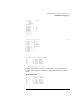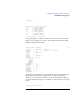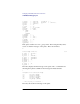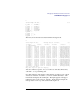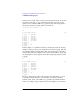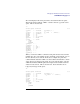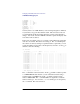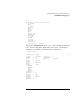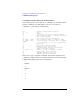STREAMS/UX for the HP 9000 Reference Manual
136
Debugging STREAMS/UX Modules and Drivers
STREAMS/UX Debugging Tool
At this point, you may want to see the next message in the queue. To do this,
enter a key other than c to stop examining data. Then you can enter the
primary mode command CTRL-P to pop the message data and get back to
the message block for the data. This is shown below.
<< press a key besides c >>
^P
struct msgb 0x204ac00 S:5
b_next = 0x21f4b00
b_prev = 0x218ee00
b_cont = 0x2198080
b_rptr = 0x223dc00
b_wptr = 0x223ddc3
b_datap = 0x204ac40
b_band = 0
b_pad1 = 00
b_flag = 0x0
b_pad2 = 0
In this example, you could have returned to the message block by entering
CTRL-T to transpose the top two stack entries instead of popping. This has
the advantage that the message data is still on the stack in case you want to
look at it later. The last example is redone below using CTRL-T. Notice that
the stack depth for the message block is 6 after transposing instead of 5 after
popping.
^T
struct msgb 0x204ac00 S:6
b_next = 0x21f4b00
b_prev = 0x218ee00
b_cont = 0x2198080
b_rptr = 0x223dc00
b_wptr = 0x223ddc3
b_datap = 0x204ac40
b_band = 0
b_pad1 = 00
b_flag = 0x0
b_pad2 = 0
Besides popping the top of the stack or transposing stack entries, you can
pop back to a mark. Enter the :m command to set a mark on the data
structure stack. Later, enter CTRL-U to pop back to the structure with the
mark. For example, suppose that in the previous examples :m was entered