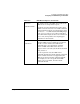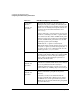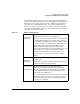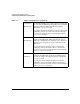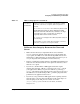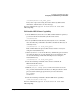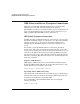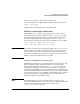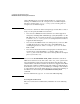NFS Services Administrator's Guide
Configuring and Administering NFS
Configuring and Administering an NFS Client
Chapter 256
and issue the following commands to kill all the biod daemons (PID
is a process ID returned by the ps command):
/usr/bin/ps -ef | /usr/bin/grep biod
/usr/bin/kill PID PID ...
The biod daemons improve write performance by handling NFS
write requests from users and applications. After a write request is
passed to a biod daemon, control is returned to the user or
application. Running a client without biod daemons degrades write
performance for all users and applications on that client.
• If multiple NFS users will be writing to the same file, add the
lockf() call to your applications to lock the file so that only one user
may modify it at a time.
If multiple users on different NFS clients will be writing to the file,
you must also turn off attribute caching on those clients by mounting
the file with the noac option.
For more information, see the following man pages: mount(1M), open(2),
write(2), lockf(2), and biod(1M).
To Remove (Unmount) a Mounted Directory
1. On the NFS client, issue the following command to determine
whether the directory you want to unmount is currently in use:
/usr/sbin/fuser -cu local_mount_point
This command lists the process IDs and user names of everyone
using the mounted directory.
2. Warn any users to cd out of the directory, and kill any processes that
are using the directory, or wait until the processes terminate. You
can use the following command to kill all processes using the
mounted directory:
/usr/sbin/fuser -ck local_mount_point
3. If you want to remove the mounted directory permanently, use an
editor to remove the appropriate line in the /etc/fstab file.
If you want to remove the mounted directory temporarily, leave the
line in /etc/fstab, and the directory will be mounted again when
you reboot your system or run the NFS startup script.
4. Issue the following command at the HP-UX prompt: