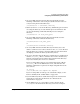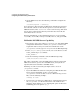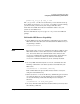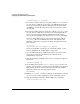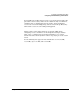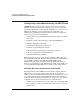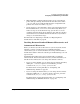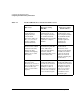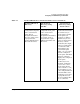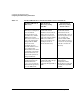NFS Services Administrator's Guide
Configuring and Administering NFS
Configuring and Administering an NFS Server
Chapter 234
/usr/sbin/umount -h servername
5. If your server will be down for a long time, edit the /etc/fstab file
on each client to comment out or remove any NFS mounts from the
server you are planning to disable. This prevents the clients from
attempting to mount directories from your server when the clients
are rebooted.
6. If your server will be down for a long time, edit the /etc/auto_* files
on each client to comment out or remove any automounts from the
server you are planning to disable. Clients that automount the
server’s directories might not be listed by the showmount command.
If you are using NIS to manage your automounter maps, edit the
/etc/auto_* files on the NIS master server, and then issue the
following commands to regenerate the maps and push them to the
slave servers:
cd /var/yp
/usr/ccs/bin/make auto.mapname auto.mapname ...
If you are using NIS+ to manage your automounter maps, see “To
Remove an Entry from an NIS+ Table” on page 242.
7. If you modified any direct automounter maps or the automounter
master map, restart the automounter. See “To Restart the
Automounter” on page 92.
8. Issue the following command on the server to unexport all exported
directories:
/usr/sbin/exportfs -au
9. On the NFS server, edit the /etc/rc.config.d/nfsconf file to set
the NFS_SERVER variable to 0. This prevents the NFS server daemons
from starting up when your system reboots. If your server will be
down only a short time, this step is unnecessary.
NFS_SERVER=0
10. Edit the /etc/inetd.conf file to comment out the line that contains
rpc.mountd (if it exists) and the lines for the other RPC services.
11. Issue the following command to disable NFS server capability:
/sbin/init.d/nfs.server stop