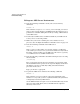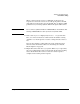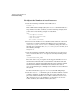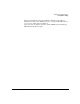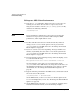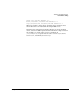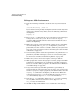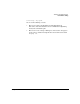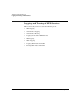NFS Services Administrator's Guide
Troubleshooting NFS Services
Performance Tuning
Chapter 8336
To Improve NFS Client Performance
❏ Issue the ps -ef command to make sure four biod processes are
running on each client. To start four biod processes, set the
NUM_NFSIOD variable to 4 in the /etc/rc.config.d/nfsconf file,
and issue the following command:
/usr/sbin/biod 4
NOTE If your performance bottleneck is a slow server, increasing the
number of biod processes beyond four will not improve NFS
performance, and it might make it worse.
❏ For files and directories that are mounted read-only and never
change, set the actimeo mount option to 120 or greater in the
/etc/fstab file on your NFS clients. See “To Change the Default
Mount Options” on page 46.
❏ If you see several “server not responding” messages within a few
minutes, try doubling the value of the timeo mount option in the
/etc/fstab file on your NFS clients. See “To Change the Default
Mount Options” on page 46.
❏ If you frequently see the following message when attempting access
to a soft-mounted directory,
NFS operation failed for server servername: Timed out
try increasing the value of the retrans mount option in the
/etc/fstab file on the NFS clients. Or, change the soft mount to an
interruptible hard mount, by specifying the hard and intr options
(the defaults). See “To Change the Default Mount Options” on
page 46.
❏ Type the following command on the NFS server, to find out the block
size of the server’s file system:
/usr/sbin/tunefs -v devicefilename
On the NFS clients, set the wsize and rsize mount options to the
bsize value displayed by tunefs. See “To Change the Default Mount
Options” on page 46.
❏ On the NFS clients, look in the /etc/fstab file for “stepping-stone”
mounts (hierarchical mounts), as in the following example: