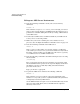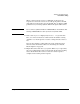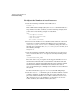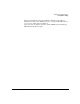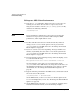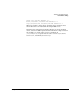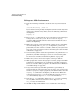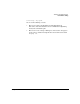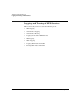NFS Services Administrator's Guide
Troubleshooting NFS Services
Performance Tuning
Chapter 8332
To Improve NFS Server Performance
❏ Issue the following command to check your server’s memory
utilization:
netstat -m
If the number of requests for memory denied is high, your server
does not have enough memory, and NFS clients will experience poor
performance. Consider adding more memory or using a different host
as the NFS server.
❏ Put heavily used directories on different disks on your NFS servers
so they can be accessed in parallel.
❏ Make sure your server is running the correct number of nfsd
processes. See “To Adjust the Number of nfsd Processes” on page 334.
❏ Issue the following command on the NFS server:
vmstat -n
If the us and sy values under cpu are high, and the id (idle time)
value under cpu is close to zero, your server’s CPU is heavily loaded.
Try using a faster machine as your NFS server. Do not use a gateway
or a terminal server as an NFS or NIS server.
❏ Issue the following command to determine which processes are using
the most CPU:
/usr/bin/top
The top program sorts the processes running on your system, with
the most CPU-intensive process at the top of the display. It refreshes
the display every five seconds. Try taking some CPU-intensive
processes off the server.
Type q to exit the top program.
❏ Log into the NFS server and issue the following command:
nfsstat -s
If the number of readlink calls is of the same magnitude as the
number of lookup calls, you have a symbolic link in a file system that
is frequently traversed by NFS clients.
On the NFS clients that require access to the linked directory, mount
the target of the link. Then, remove the link from the exported
directory on the server.