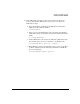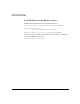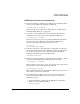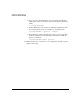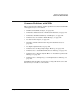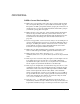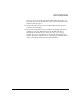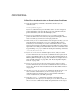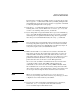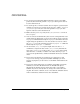NFS Services Administrator's Guide
Troubleshooting NFS Services
Common Problems with NIS+
Chapter 8316
If NIS+ Cannot Find an Object
❏ Make sure you typed the name of the object correctly and specified
the correct path. The path to a system table must include “org_dir.”
The path to an NIS+ group must include “groups_dir,” unless it is an
argument to the nisgrpadm command, which cannot find a group if
you include “groups_dir” in its path.
❏ Make sure the value of the NIS_PATH variable includes the domain
where the object resides. If the NIS_PATH variable is not set, the
default search path is the default domain and all domains up to the
root domain. See “To Change the Search Order of Domains” on
page 237.
❏ If you are logged into a non-root server, and you are searching for an
object in the domain the server serves, specify the full path name of
the object, including the domain. A non-root server is a client of its
parent domain, and any searches initiated from the server will
search the server’s parent domain by default.
❏ Make sure any fully qualified names end with a period. If a name
does not end with a period, NIS+ appends a domain name to it.
❏ Make sure the object exists. Issue the nisls -l directory
command, where directory is the directory where the object should
exist.
❏ If the object was created recently, the replica servers might not have
been updated yet. You can issue the nisping(1M) command to
synchronize the replica servers, or you can just wait a few minutes
for the replicas to synchronize themselves automatically.
❏ If the object is configured in an automounter map, use the niscat(1)
command to make sure your automounter maps contain the proper
information. If the source files or NIS maps used to build the NIS+
tables contained periods in their names, NIS+ cannot build the
tables correctly. Before you run nissetup(1M) or nisserver(1M) to
set up an NIS+ master server, replace periods in automounter map
names with underbars. For example, if your master map is called
auto.master, rename it to auto_master.
❏ Issue the nisls -l command in the directory where the object
should exist, and look closely to make sure the object name does not
begin with a blank. If you type an extra space before the object name