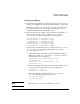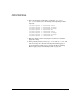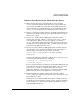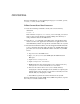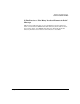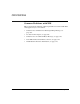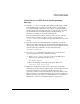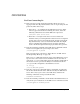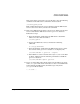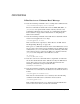NFS Services Administrator's Guide
Troubleshooting NFS Services
Common Problems with NIS
Chapter 8 307
If You Receive an NIS “Server Not Responding”
Message
❏ Issue the /usr/sbin/ping(1M) command on the NIS client to make
sure the NIS server is up and is reachable on the network. If the
ping command fails, either the server is down, or the network has a
problem. If the server is down, reboot it, or wait for it to come back
up. For information on troubleshooting network problems, see
Installing and Administering LAN/9000 Software.
To boot your NIS client without waiting for the server to come up,
boot the client in single user mode, set NIS_CLIENT=0 in the
/etc/rc.config.d/namsvrs file, then boot your client the rest of the
way up.
❏ Issue the domainname command (with no arguments) on both the
NIS server and the NIS client to check whether their domain names
are the same. If they are different, log in as root to the NIS client and
issue the following command to change its domain name:
domainname domainname
❏ Issue the ps -ef command on the NIS server to check whether
ypserv is running. If it is not, follow these steps:
1. In the /etc/rc.config.d/namesvrs file on the NIS server,
make sure the following variables are set:
NIS_MASTER_SERVER=1
2. Issue the following command to start up the NIS server:
/sbin/init.d/nis.server start
❏ Make sure an NIS server exists on the same subnet as the NIS
client. The client broadcasts its bind request, and it binds to the first
server that responds to the request. Broadcasts do not cross
gateways or routers, so the server must be on the same subnet as the
client in order to receive the bind request. If you cannot configure an
NIS server on the same subnet as your NIS clients, see “To Bind an
NIS Client to a Server on a Different Subnet” on page 189.