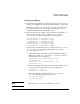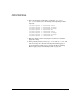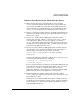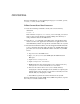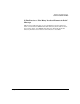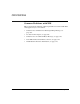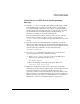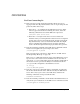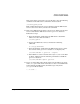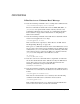NFS Services Administrator's Guide
Troubleshooting NFS Services
Common Problems with NFS
Chapter 8304
For more information, see the following man pages: mount(1M), open(2),
write(2), lockf(2), and biod(1M).
If You Cannot Start New Processes
❏ Issue the following command to check your server’s memory
utilization:
netstat -m
If the number of requests for memory denied is high, your server
does not have enough memory. Consider adding more memory or
using a different host as the NFS server.
❏ Issue the ps -ef command on the NFS server, and check for many
instances of the same application. Sometimes an application clones
itself indefinitely until it uses up all the available inodes on a system.
❏ The default maximum number of inodes shipped with HP-UX tends
to be too small for sites that make extensive use of NFS. Follow this
procedure to increase the maximum number of inodes on your NFS
server:
1. Log in as root to the NFS server.
2. Type /usr/sbin/sam to start SAM (System Administration
Manager).
3. Open Kernel Configuration.
4. Open Configurable Parameters.
5. Highlight the line that begins with ninode, and choose Modify
Configurable Parameter from the Actions menu.
6. Increase the value in the Formula/Value field, either by
changing the constant multiplier in the formula or replacing the
formula with a value. If your ninode value is currently set to the
default (606), try changing it to 2048.
7. Use SAM to regenerate the kernel and reboot the system.
For more information on using SAM, choose SAM’s Help button, or press
the F1 key for context-sensitive help.