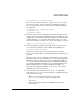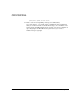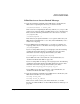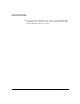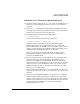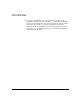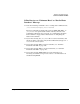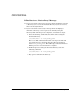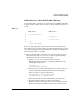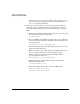NFS Services Administrator's Guide
Troubleshooting NFS Services
Common Problems with NFS
Chapter 8 295
If You Receive a “Permission Denied” Message
❏ Check the mount options in the /etc/fstab file on the NFS client. A
directory you are attempting to write to may have been mounted
read-only.
❏ Issue the ls -l command to check the HP-UX permissions on the
server directory and on the client directory that is the mount point.
You may not be allowed access to the directory.
❏ Issue the following command on the NFS server:
/usr/sbin/exportfs
Or, issue the following command on the NFS client:
/usr/sbin/showmount -e server_name
Check the export permissions on the exported directory. The
directory may have been exported read-only to your client. The
system administrator of the NFS server can use the remount mount
option to mount the directory read/write without unmounting it. See
“To Change the Default Mount Options” on page 46.
If you are logged in as root to the NFS client, check the export
permissions to determine whether root access to the directory is
granted to your NFS client.
❏ If you are logged in as root to the NFS client, and your client is not
allowed root access to the exported directory, check the passwd
database on the NFS server to determine whether it contains an
entry for user nobody. Without root access, the root user on an NFS
client is given the access permissions of user nobody. Also, check
whether anonymous users are denied access to the directory (with
the anon=65535 export option).
If your client is not allowed root access or anonymous user ID access
to the exported directory, log in as a non-root user to get access to the
directory.
❏ If you are not running NIS or NIS+, or if the server is in a different
domain from the client, check the passwd databases on the server
and the client to make sure you have a valid login on both machines
and that your user ID is the same on both machines. If your user ID
is unrecognized on the NFS server, you will be granted the
permissions of user nobody.