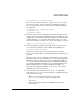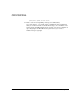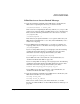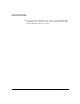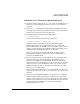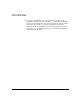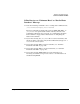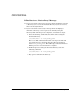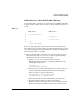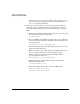NFS Services Administrator's Guide
Troubleshooting NFS Services
Common Problems with NFS
Chapter 8 291
/usr/bin/rpcinfo -u servername mountd
If the rpcinfo command returns RPC_TIMED_OUT, the rpc.mountd
process may be hung. Issue the following commands on the NFS
server to restart rpc.mountd (PID is the process ID returned by the
ps command):
/usr/bin/ps -ef | /usr/bin/grep mountd
/usr/bin/kill PID
/usr/sbin/rpc.mountd
❏ You can receive “server not responding” messages when the server or
network is heavily loaded and the RPC requests are timing out. Try
doubling the timeo mount option for the directory, as in the following
example from the /etc/fstab file, which changes the timeo value
from 7 (the default) to 14. (The timeo option is in tenths of a second.)
cabbage:/usr /usr nfs nosuid,timeo=14 0 0
❏ Issue the following command on the NFS client to check that your
hosts database returns the correct address for the NFS server:
/usr/bin/nslookup server_name
If your client cannot resolve the server’s hostname, see “If You
Receive an “Unknown Host” or “Not In Hosts Database” Message” on
page 297.
Issue the same nslookup command on the NFS server, and compare
the address with the one returned by the nslookup command on the
NFS client. If they are different, correct your NIS, NIS+, BIND, or
/etc/hosts configuration. For information on NIS troubleshooting,
see “Common Problems with NIS” on page 306. For information on
NIS+ troubleshooting, see “Common Problems with NIS+” on
page 315. For information on BIND or /etc/hosts, see Installing
and Administering Internet Services.
❏ If you are using the automounter, issue the ps -ef command to
make sure the automount process is running on your NFS client. If it
is not, follow these steps:
1. Make sure the AUTOMOUNT variable is set to 1 in the
/etc/rc.config.d/nfsconf file on the NFS client.
AUTOMOUNT=1
2. Issue the following command on the NFS client to start the
automounter: